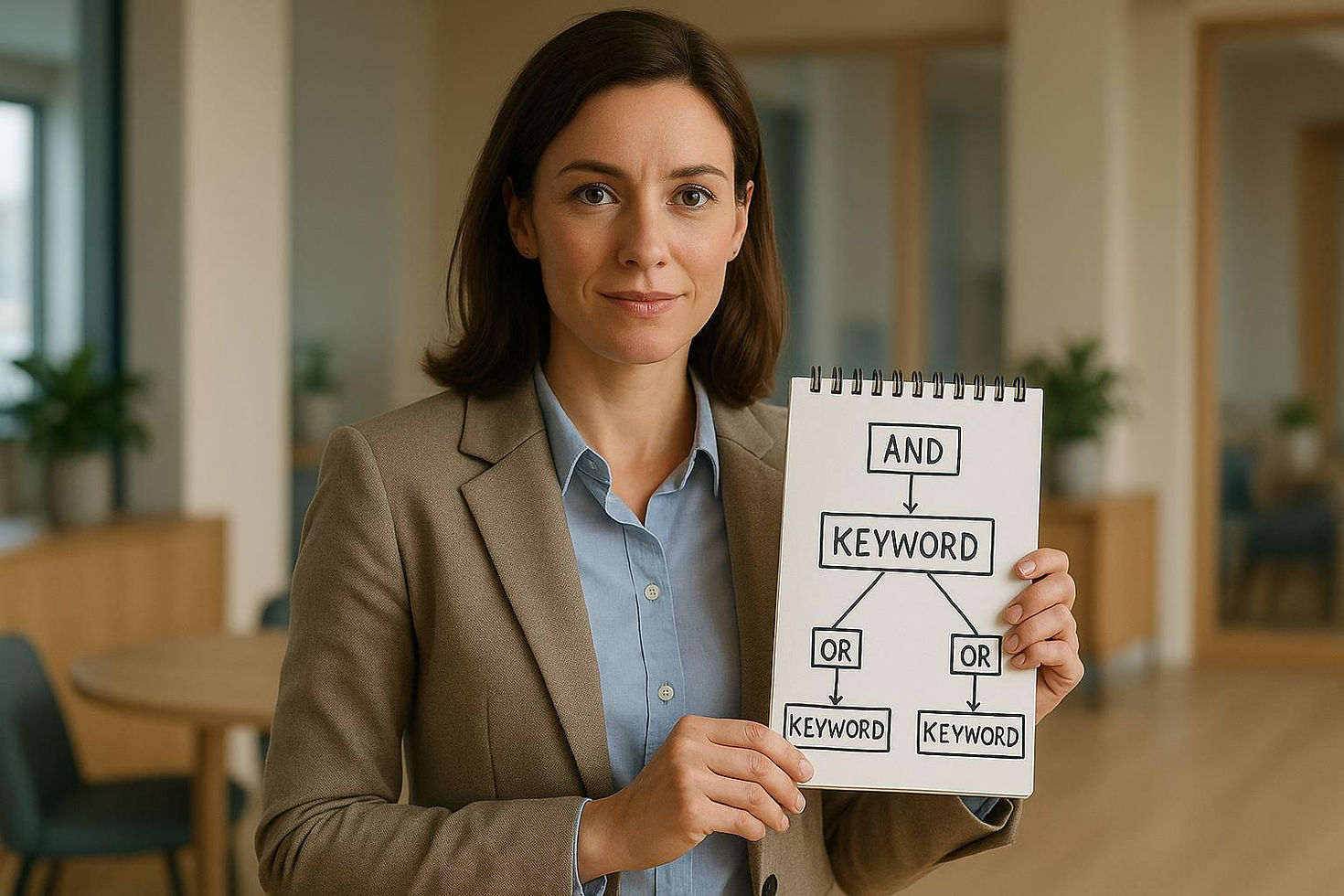
How to Combine Keywords with Boolean Search on LinkedIn
- Silvio Bonomi
- Oct 3
- 14 min read
Boolean search on LinkedIn helps you find the right leads by using logical operators like AND, OR, and NOT to refine your searches. Instead of relying on LinkedIn's basic filters, Boolean search allows you to craft precise queries for targeting specific roles, industries, or companies. For example, you can search for "marketing director" AND SaaS, or exclude terms like "intern" using NOT.
Key Takeaways:
Boolean Operators: Combine AND, OR, and NOT for targeted results. Use parentheses and quotation marks for clarity.
Keywords: Focus on job titles, industries, skills, and exclude irrelevant terms for better accuracy.
Limitations: Avoid overly long queries due to LinkedIn's character limits and test your strings for errors.
Advanced Filters: Pair Boolean strings with LinkedIn's filters (e.g., location, company size) for even sharper results.
Boolean search isn't just a tool - it's a way to save time and improve your LinkedIn lead generation. Start simple, refine your queries, and test them to find the best results.
How to Use LinkedIn Boolean Search to Find Better Leads (2025)
Understanding Boolean Search Operators on LinkedIn
Learning how to use Boolean operators can take your LinkedIn searches from random guesses to pinpoint accuracy. These operators act like commands, telling LinkedIn exactly what you’re looking for - and what you’re not. Let’s break down how these tools work and how you can use them to craft highly targeted searches.
Basic Boolean Operators: AND, OR, NOT
At the core of LinkedIn’s Boolean search are three key operators: AND, OR, and NOT. Each one plays a unique role in refining your search results. Remember, these must always be written in uppercase for LinkedIn to recognize them as commands.
AND: This operator ensures that all specified terms appear in the results. For example, searching will return profiles that mention all three: software engineering, Python, and remote work.
OR: Use this to broaden your search by including any of the listed terms. It’s especially handy when roles have similar but varied titles. For instance, captures professionals across different levels in marketing, even if companies use different job titles.
NOT: This filters out unwanted results. If you’re looking for marketing professionals but want to exclude agencies, you could type . Similarly, ensures you’re seeing experienced candidates, not entry-level ones.
The real magic happens when you combine these operators. For example, a query like helps you find marketing or growth managers while filtering out interns. To refine even further, you can use quotation marks and parentheses for added precision.
Using Quotation Marks and Parentheses
Quotation marks and parentheses are essential tools for creating well-structured, precise searches.
Quotation Marks: Use these to search for exact phrases. For example, searching for without quotes might return profiles that mention "social", "media", and "manager" separately, even if the person’s title isn’t what you’re targeting. Adding quotes - - ensures only profiles with that exact phrase appear.
Parentheses: These help group terms and operators, much like in math equations. For example, will return profiles of directors in either sales or marketing. Without parentheses, LinkedIn might misinterpret your query, leading to less relevant results.
You can also combine these tools for more advanced queries. For instance, finds professionals who are either data analysts or business intelligence specialists, include Tableau in their profiles, and are not consultants.
LinkedIn Boolean Search Limitations
While Boolean searches are powerful, LinkedIn has some limitations you should keep in mind to avoid frustration.
Character Limits: LinkedIn restricts the length of your search strings. If your query is too long, it might get cut off or fail to work. This means you’ll need to prioritize your keywords and keep your searches concise.
Operator Limits: Using too many Boolean operators in one query can cause errors or unexpected results. Focused, well-structured searches are more effective than overly complex ones.
Version Differences: Not all LinkedIn accounts are equal. While the basic version has limited Boolean capabilities, tools like Sales Navigator and Recruiter allow for more advanced searches. These versions let you apply Boolean strings to fields like job descriptions, summaries, and headlines.
To work around these limits, it’s often better to break your search into smaller, more targeted queries. Test each query by reviewing the first 10–20 results to ensure they align with your goals. You can also save and label successful queries to create a library of reliable search strings for future use.
Start simple and build complexity as needed. Begin with basic operators, refine your results, and gradually add more advanced elements. This step-by-step approach not only helps you stay within LinkedIn’s constraints but also ensures your searches remain effective for finding the right leads.
Building and Improving Boolean Search Queries
Creating effective Boolean search queries is all about identifying your Ideal Customer Profile (ICP) clearly, crafting concise search strings, and refining them through testing. When paired with LinkedIn's advanced filters, these techniques can significantly enhance your lead generation efforts.
Finding the Right Keywords for Your ICP
Before diving into Boolean operators, it’s essential to define your ICP. This step lays the groundwork for how accurate and effective your searches will be.
Start by identifying key job titles, skills, and industry-specific terminology. Look at top-performing client profiles to pinpoint recurring keywords. This data provides a reliable starting point for building a keyword list that aligns with your target audience.
Expand your keyword list by including synonyms and abbreviations. For example, "JavaScript" might also appear as "JS", "React.js", or "Frontend Development." By covering these variations, you can broaden your search scope while maintaining relevance.
Don’t overlook industry-specific terms, certifications, and technical skills that are critical to your ICP. For instance, if you’re targeting cybersecurity professionals, include terms like "CISSP", "penetration testing", "vulnerability assessment", or "SOC analyst." These specific keywords help pinpoint the expertise you’re looking for.
Seniority levels also play a critical role. Decide whether you’re targeting executives, managers, or individual contributors. This choice will influence your keyword strategy and ensure you’re focusing on decision-makers rather than those who lack purchasing authority.
Finally, create a list of terms to exclude using the NOT operator. For example, terms like "intern", "assistant", "student", or "freelancer" might not align with your target audience. If you’re targeting enterprise clients, you might also exclude terms like "startup" or "small business" to focus on larger organizations.
Once you’ve built a solid keyword foundation, you’ll be ready to construct effective search strings.
Creating Simple and Complex Boolean Strings
Start with straightforward Boolean strings and gradually add complexity as you refine your search. Use operators like AND, OR, and NOT to combine keywords and narrow your results.
For example, a simple query might look like this: . Here, parentheses group the OR terms together, ensuring LinkedIn processes them correctly before applying the AND operator.
As you gain confidence, introduce NOT operators to exclude irrelevant results. For instance: . This string targets analysts with specific technical skills while filtering out entry-level candidates and consultants.
If you’re focusing on specific industries, include those terms with AND: . This example hones in on senior marketing professionals within the enterprise SaaS space, excluding agency profiles.
To avoid errors, draft your queries in a text editor before pasting them into LinkedIn. The search box on the platform can feel cramped, making it easy to overlook mistakes. Keeping a written record also allows you to save and reuse successful queries.
Testing and Refining Your Boolean Queries
Even the most carefully crafted queries need testing and refinement to deliver optimal results. Testing ensures your search strings consistently identify high-quality prospects.
Run your searches in a fresh browser instance to get unbiased results. LinkedIn’s algorithm can sometimes skew results based on your browsing history, so starting fresh gives you a clearer picture.
Manually review the first few pages of results to assess alignment with your ICP. If you notice irrelevant profiles, tighten your query by adding more AND terms or using NOT to exclude unwanted categories. For example, if your search for "product manager" brings up too many junior roles, you could add .
On the other hand, if your results are too narrow, expand your query with additional OR terms or synonyms. A search for "Chief Technology Officer" might benefit from including terms like "CTO" OR "VP Engineering" OR "Head of Technology."
Once your Boolean query is fine-tuned, enhance it further by applying LinkedIn’s built-in filters for location, industry, company size, and seniority level. This combination of Boolean logic and LinkedIn filters can yield highly targeted results, especially if you’re using Sales Navigator.
Keep track of your successful queries and update them regularly. As job titles evolve and new technologies emerge, you’ll need to tweak your strings to maintain their effectiveness. LinkedIn’s platform also changes over time, so periodic adjustments are necessary.
The process takes patience and persistence. Your first query might not be perfect, but each adjustment brings you closer to a string that consistently delivers top-quality prospects. This effort pays off by saving you time, reducing manual profile reviews, and improving your outreach success rates.
Combining Boolean Search with LinkedIn's Advanced Filters
Once you've fine-tuned your Boolean queries, you can take your targeting to the next level by pairing them with LinkedIn's advanced filters. This combination helps you zero in on the right prospects with precision.
Using LinkedIn Filters for Better Targeting
LinkedIn's advanced filters work hand-in-hand with Boolean search, giving you the tools to build highly focused prospect lists. While your Boolean string handles the keyword logic, the filters allow you to narrow down by demographics, company attributes, and professional roles.
For instance, you can combine Boolean strings with filters for location, company size, industry, and seniority to identify key decision-makers:
Location filters let you target specific regions. If you're selling enterprise software, focusing on major U.S. business hubs can be a smart move.
Company size filters align your search with your ideal deal size. For example, filter for companies with 1,001+ employees for enterprise-level sales or 201-1,000 employees for mid-market opportunities.
Industry filters add another layer of precision. For example, using LinkedIn's "Computer Software" filter can help you find companies that may not explicitly mention "SaaS" in their profiles.
Seniority level filters ensure you're reaching decision-makers. Selecting options like "Director", "VP", or "C-level" increases your chances of connecting with the right people.
If you're using LinkedIn Sales Navigator, you get access to even more advanced filters, such as technology usage, company growth rates, and recent job changes. These filters can help you identify companies using tools that complement your product or those undergoing transitions, which often signals openness to new solutions.
The key is to layer these filters strategically. Start with your Boolean query, then add one filter at a time - like seniority level - and monitor your results. Over-filtering can shrink your pool of prospects too much, so aim for balance.
Once you've refined your search, the next step is turning these insights into effective outreach.
Using Search Results for Outreach
Now that you've identified your ideal prospects, it's time to convert them into connections through personalized outreach. Use the insights from your Boolean search and LinkedIn research to craft messages that resonate.
Profile research becomes more focused with Boolean search. For example, if your query targeted "marketing automation" and a prospect mentions HubSpot in their experience, you've got a perfect conversation starter.
Recent activity offers personalization opportunities. Check for shared posts, comments, or company updates. If a prospect is discussing marketing challenges, use that as an opening to present your solution.
Mutual connections often emerge from targeted Boolean searches. Shared connections can pave the way for warm introductions, which are far more effective than cold outreach.
Company insights provide valuable context. If your search targeted "digital transformation" and you find a prospect at a company undergoing modernization, you can tailor your message to address specific challenges they might face.
Timing matters when it comes to outreach. For example, prospects who recently changed jobs (identified through LinkedIn filters) are often more open to evaluating new solutions. Similarly, growth-stage companies may have fresh budgets to allocate.
Track what works. If you notice that prospects respond well to messages referencing specific keywords or challenges from your Boolean search, incorporate those elements into your outreach templates.
Artemis Leads' Approach to LinkedIn and Email Outreach
Artemis Leads offers a great example of how to take targeting and outreach to the next level. They combine Boolean search with a multi-channel strategy that covers both LinkedIn and email, ensuring no stone is left unturned.
Multi-channel outreach begins with Boolean search to identify prospects on LinkedIn, then extends to email for those same individuals. This approach ensures you reach decision-makers regardless of their preferred communication platform.
Personalized sequences are crafted using insights from Boolean searches and profile research. Keywords and business contexts identified during the search inform both LinkedIn messages and email campaigns, keeping communication relevant across channels.
System setup takes care of the technical groundwork, like configuring domains, preparing inboxes, and setting up LinkedIn messaging tools. This frees up clients to focus on closing deals rather than managing logistics.
Results monitoring helps determine which prospects respond better to LinkedIn versus email. Some industries lean toward LinkedIn engagement, while others prefer email communication. This data helps refine both targeting strategies and channel selection.
Common Mistakes and Best Practices for Boolean Search on LinkedIn
Building on the earlier discussion of query creation techniques, it’s important to recognize common pitfalls and adopt practical strategies for success. Even with a strong grasp of Boolean operators and LinkedIn’s search features, small errors can derail your efforts. Spotting these mistakes early and following effective practices can keep your searches on track.
Avoiding Boolean Search Mistakes
The most frequent issues with Boolean searches come from operator misuse and syntax errors. Neglecting to test queries thoroughly can also lead to problems.
For instance, forgetting quotation marks is a classic mistake. Without quotes, LinkedIn might return profiles where the words "marketing" and "manager" appear separately, resulting in a flood of irrelevant results.
Another common error involves missing closing parentheses. For example, a query like will break the search. Always double-check your parentheses to ensure the query is complete.
Overcomplicating Boolean strings is another trap. Complex queries can become difficult to manage and troubleshoot. If your search yields few or no results, simplify the query to identify what’s causing the issue. Also, use consistent capitalization for operators like AND, OR, and NOT to improve readability.
Don’t forget about LinkedIn’s character limits. Long Boolean strings may get truncated without warning, so keep your queries concise and test them thoroughly to avoid losing critical elements.
By understanding these common pitfalls, you can shift your focus to strategies that will enhance your search precision.
Best Practices for Boolean Search Success
Start simple and build gradually: Begin with straightforward searches like and add complexity step by step. This approach makes it easier to identify what’s working and troubleshoot issues.
Save and document successful queries: Keep a record of your best-performing Boolean strings, along with notes on the types of profiles they target. This can save time and ensure consistency in future searches.
Test variations of key terms: People describe roles differently. Instead of just searching for "marketing manager", include alternatives like "marketing lead", "digital marketing manager", or "marketing specialist" to capture a broader range of results.
Use negative keywords wisely: If irrelevant profiles, like consultants, keep appearing in your results, try adding to your query. However, use this sparingly to avoid excluding potential matches unintentionally.
Write out your query logic: Before building your Boolean string, jot down what you’re trying to find. This helps clarify your goals and makes it easier to explain your strategy to colleagues.
Validate your results: Review a sample of profiles from each search. If too many results don’t align with your target audience, refine your Boolean string to improve accuracy.
Create templates for common searches: Develop standard Boolean patterns for recurring needs, such as finding C-level executives or department heads. This can streamline your process and ensure consistency.
By combining these best practices with a clear understanding of potential mistakes, you can refine your Boolean searches to deliver better results.
Keeping Up with LinkedIn Search Updates
LinkedIn frequently updates its search features, which can impact how your Boolean queries perform. Regularly review your saved searches to ensure they’re still effective. A query that worked well last quarter might now deliver different results due to platform changes.
Pay attention to the quality of your search results over time. If a previously reliable query starts pulling in irrelevant profiles, LinkedIn may have adjusted how it processes certain operators or keywords. Simplifying your query can often help identify the issue.
Stay informed about LinkedIn updates by following official announcements and engaging with professional communities. Major changes are typically communicated, but smaller tweaks might only become clear through regular use.
Finally, adapt your search terms as industries and job titles evolve. New technologies and roles emerge all the time, so keeping your keywords current is essential.
Boolean search is not a one-and-done skill - it requires ongoing practice, testing, and adjustment. By staying flexible and informed, you can keep your LinkedIn lead generation efforts sharp and aligned with your broader strategy.
Conclusion: Getting the Most from LinkedIn Boolean Search
Learning how to use Boolean search on LinkedIn can turn lead generation into a highly targeted and efficient process. By strategically combining keywords with operators like AND, OR, and NOT, you can navigate LinkedIn's massive database to find prospects that align perfectly with your ideal customer profile.
In fact, research shows that sales professionals who use advanced Boolean search techniques not only exceed sales quotas by 51% but also generate over 80% of B2B leads directly from LinkedIn.
To succeed with Boolean search, focus on three essential steps: start with simple queries and gradually add complexity, continuously test and refine your search strings, and pair Boolean logic with LinkedIn's advanced filters for even greater accuracy. These strategies show that finding the right prospects is just the first step toward meaningful engagement.
For instance, a SaaS company in 2023 used the Boolean string: within LinkedIn Sales Navigator. This approach resulted in a 40% increase in qualified leads and a 25% rise in meeting bookings over just three months.
Once you've identified your target audience, the next step is making the most of those connections. Integrating your LinkedIn searches with personalized email outreach ensures no opportunity is missed, turning prospects into actionable leads.
To take your results further, consider partnering with experts like Artemis Leads. They specialize in creating precise Boolean queries and combining them with tailored LinkedIn and email outreach strategies. Their approach connects you with key decision-makers while refining your Boolean search process for ongoing success.
As LinkedIn evolves, so do the tools and techniques available. AI-driven features are increasingly helping users optimize their Boolean strings, making it even easier to adapt to changes and stay ahead in B2B lead generation. By mastering these skills now, you position your business to harness LinkedIn's full potential.
Boolean search isn't just a technical tool - it’s a powerful system for generating consistent, high-quality leads. With the right combination of keyword strategy, query refinement, and targeted outreach, you can build a scalable process that grows alongside your business.
FAQs
How can I use Boolean search to find specific job titles and industries on LinkedIn?
To locate specific job titles and industries on LinkedIn, Boolean search can be a game-changer. By combining keywords with operators like AND, OR, and NOT, you can narrow down your search results. For instance, a query such as "Marketing Manager AND Technology" will display profiles that include both the job title and the industry.
Use quotation marks to search for exact phrases and parentheses to group terms for more accurate results. This approach helps you sift through irrelevant profiles, making it easier to find decision-makers and connect with the right people. With more precise searches, your LinkedIn outreach becomes more targeted, boosting your chances of generating quality leads.
What are the challenges of using Boolean search on LinkedIn, and how can you work around them?
Boolean search on LinkedIn has some limitations you’ll need to work around. For example, queries can’t exceed 300 characters, and symbols like , , or the wildcard aren’t supported. Plus, there’s a limit to how many Boolean operators you can include in one search.
To make the most of it, keep your search strings concise by focusing on the most relevant keywords and operators. If you’re looking for more flexibility, consider upgrading to LinkedIn’s Sales Navigator. It allows up to 15 Boolean operators per query, giving you more control to fine-tune your searches and improve the accuracy of your lead generation efforts.
How do I use Boolean search with LinkedIn filters to find better leads?
To discover more targeted leads on LinkedIn, use Boolean search operators like , , and in combination with LinkedIn's advanced filters. These filters include options like location, industry, company size, and job title, allowing you to zero in on the prospects that matter most.
For instance, you might craft a Boolean string such as and pair it with filters for location (e.g., United States) and industry (e.g., technology). This approach helps narrow your search, delivering more precise and relevant results. Together, these tools can make your lead generation efforts on LinkedIn much more effective.



